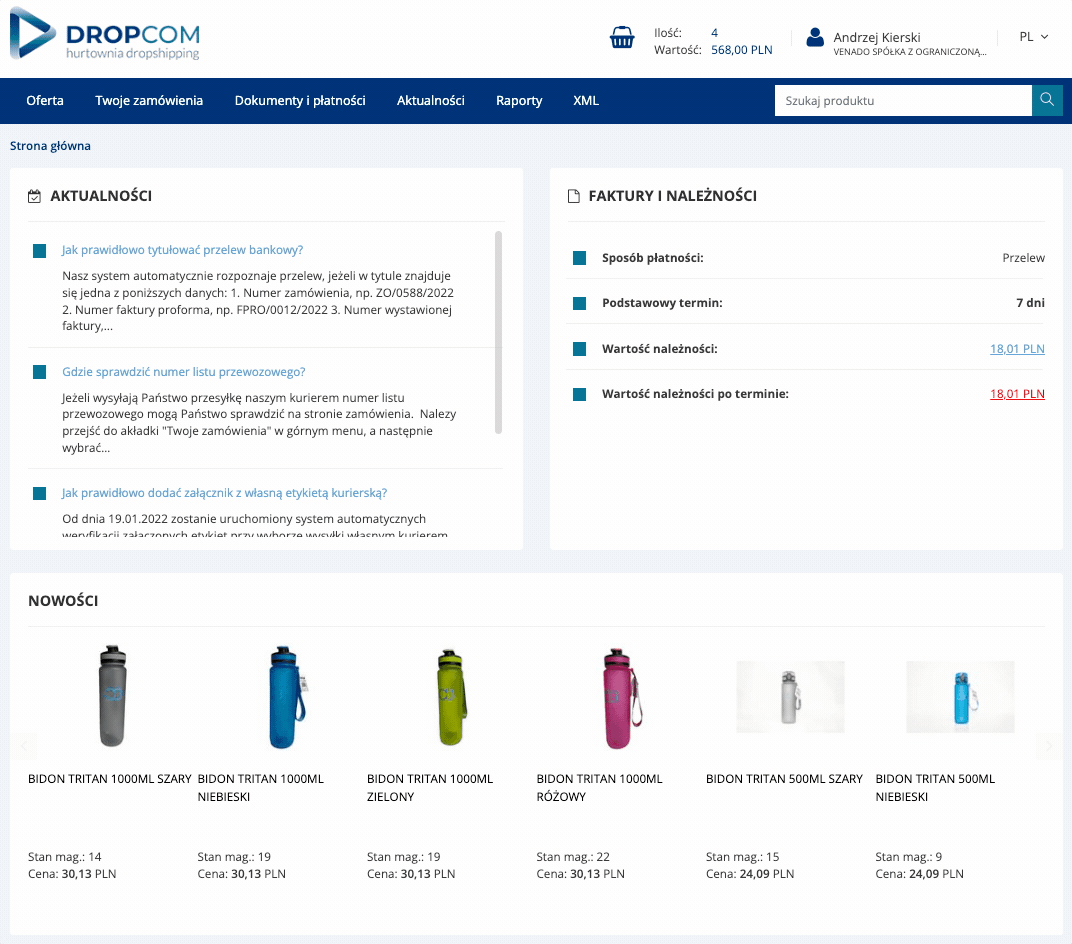How to navigate the B2B Dropcom.eu panel?
Below we have discussed how it works and how to navigate the Dropcom.eu B2B panel - we discussed, among others views of orders, offers, reports or settlements. If you have not found the answer to your question, please contact us.
Scroll to the section
Meet the Dropcom.eu B2B panel
The use of our B2B panel is intuitive and simple. As part of B2B, we have simplified all procedures so that searching for offers or placing orders takes as little time as possible. The guide is thematically divided into a table of contents - click on the topic you are interested in to scroll the page.
Home
News - information about changes, news, and the operation of the warehouse is published there. For example: changes in working hours during holidays, deliveries, new functionalities of the B2B panel.
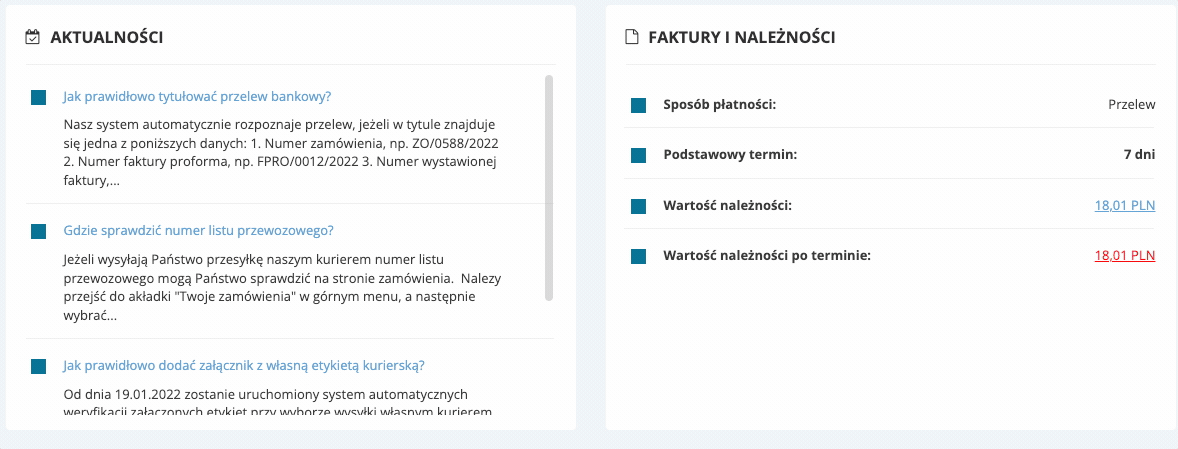
Invoices and receivables - a section where you will find information about the terms of cooperation and the status of settlements. If in your opinion there are discrepancies, please contact the accounting department at ksiegowosc@kamai.pl
News - product slider that shows the latest products added to the database.
Website with the Dropcom.eu offer
The first tab "Oferta" contains a product database. Going to it, on the left, a menu with categories appears. Going deeper into the subcategories, at the top there are filters that are adequate to the products displayed in a given view. Below are some key features that will help you in your daily work. All features and their values are discussed here: dropcom.eu/list-of-all-features-assigned-to-products
Oversized products
Our offer includes oversized products. Using the narrowing filters, you can check which products are the size (such products do not fit in the parcel locker!)
Products shipped on a pallet
Some of our products, such as built-in grills, large garden boxes or composters, are shipped on a pallet. With the "Pallet Product" feature, you can filter out all the products that are shipped this way either all products that are not shipped on a pallet.
By what courier the product will be shipped
Some products, due to e.g. dimensions or weight, can be sent to a strictly defined courier company. By using the "Courier shipping" filter, you will verify which courier company the product will be sent to. Should you have any questions, please contact out of BOK.
Will the product enter the parcel locker?
Each product has an assigned feature that determines which locker it will enter into (A, B, C) or if it does not fit at all, it is marked with the feature "No".
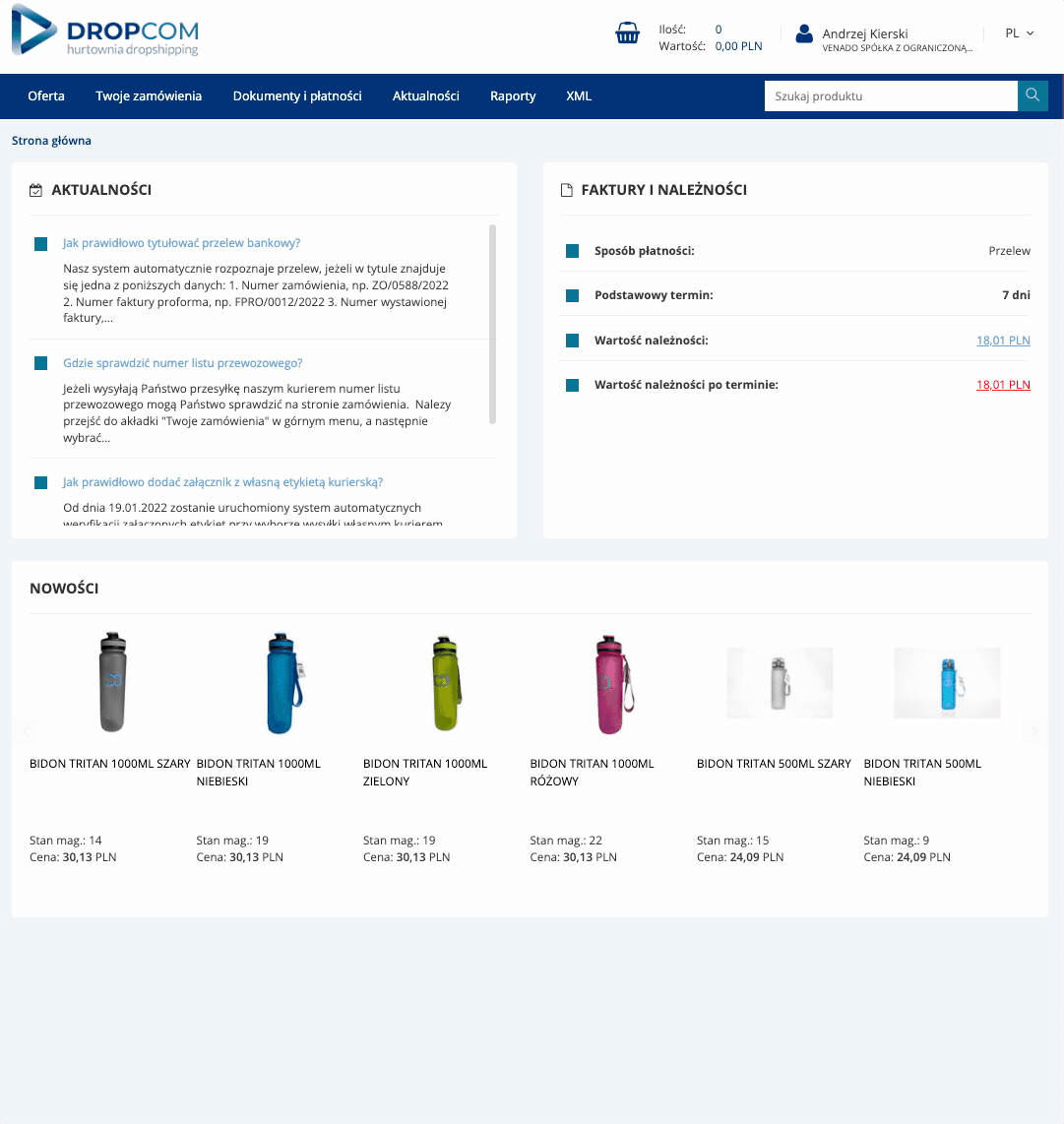
Commodity card
After clicking on the name of the product, a detailed product card opens. On the commodity card, the characteristics are divided into two categories:
- Technical features - i.e. presenting data, among others with shipping, manufacturer, warranty
- Descriptive features - i.e. values describing the product (e.g. color, dimensions, weight)
If you do not agree with any feature or some data is missing, please contact BOK - kontakt@dropcom.eu.

Adding a product to the cart
You can add a product to the basket from two levels:
- On the product listing
- Directly on the product card
When placing an order, please specify the number of products. If everything is done correctly, a message confirming the operation will appear in the upper right corner.
Please remember that the stocks are refreshed on a regular basis, and the full computerization of processes in the warehouse ensures that they are up to date. When ordering a product, you can be sure that it is in stock and will be shipped to your customer. It should be borne in mind that human errors may occur, e.g. during inveterization, these are sporadic cases and in such situations the Customer Service Center will contact you immediately to find a solution (e.g. change the product to another).
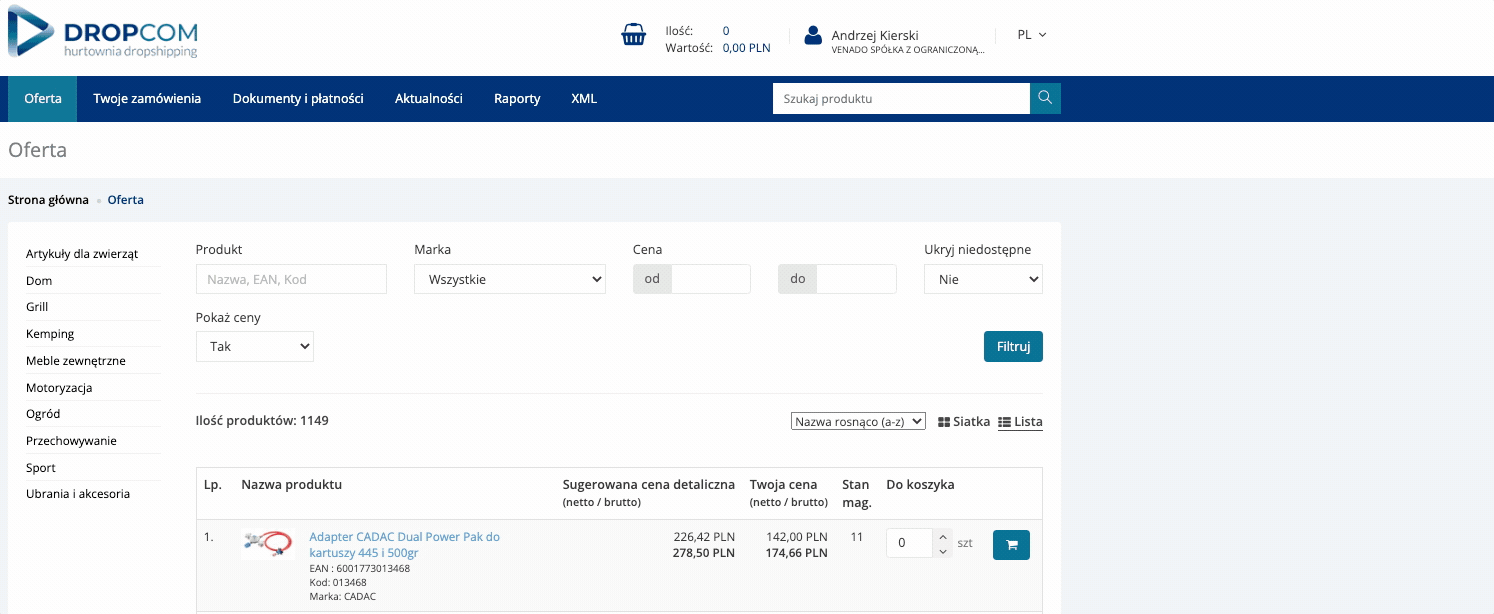
How to hide unavailable products?
Unavailable products (out of stock) are available at the warehouse, but cannot be ordered. If a product caught your attention - please contact BOK when the delivery is expected.
It is possible to hide them (i.e. only products that are in stock will appear on the product listing).
Are the products unavailable in the XML file?
Yes, all products shown on b2b.dropcom.eu are in the XML file. Your ecommerce platform is responsible for managing their visibility (e.g. by hiding all products that have negative inventory status).
Your orders
This tab contains all information regarding the implementation of your order and before contacting the Customer Service Office (BOK), please read them.
The implementation process is fully automatic and a change in the warehouse, accounting or Customer Service Center automatically causes a change in the B2B panel.
Order numbers
Each order may have:
- Order number in the B2B panel (e.g. B2B / 4101/2022)
- Order number in the ERP system (e.g. ZO / 5747/2022)
- Document in the ERP system (e.g. FPRO / 4156/2022, FV 2/0492/2022)
Immediately after placing the order, the B2B panel gives its number (eg B2B / 4101/2022). After the order is transferred for execution, an order number is generated in the ERP system (eg ZO / 5747/2022). This number is visible about a few minutes after placing the order. Its appearance means that the system has started processing the order.
The "Related documents" column shows documents issued by the ERP system. Automatically, a pro-forma invoice is issued first, and after the payment is settled, a VAT invoice.
Filtering the list of orders
Using the document number, you can search the list of all orders. You can also narrow down the view by date.
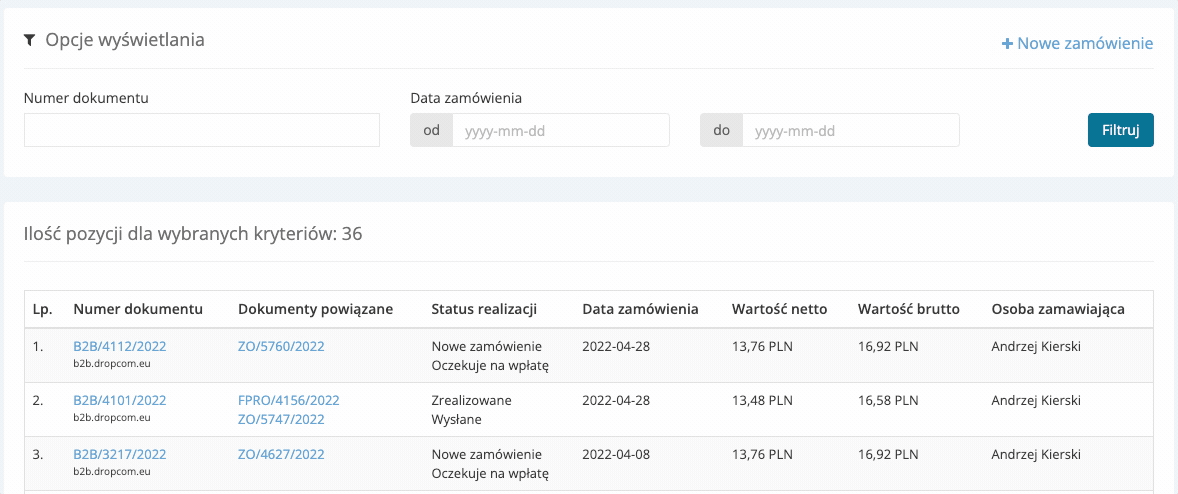
Detailed view of the order
After clicking on any order number, a detailed view of the data on a given document opens. For example, by clicking on the invoice number, we will see the data that will be visible on the invoice issued for the order.
By clicking on the number of documents (eg B2B / 4112/2022) a preview of all data opens. We can find here, among others the following information:
- Implementation status
- The date the order was placed
- Enova order (in ERP system)
- Selected shipping method (courier company)
- Waybill number (tracking number)
- Payment method
- Date of payment
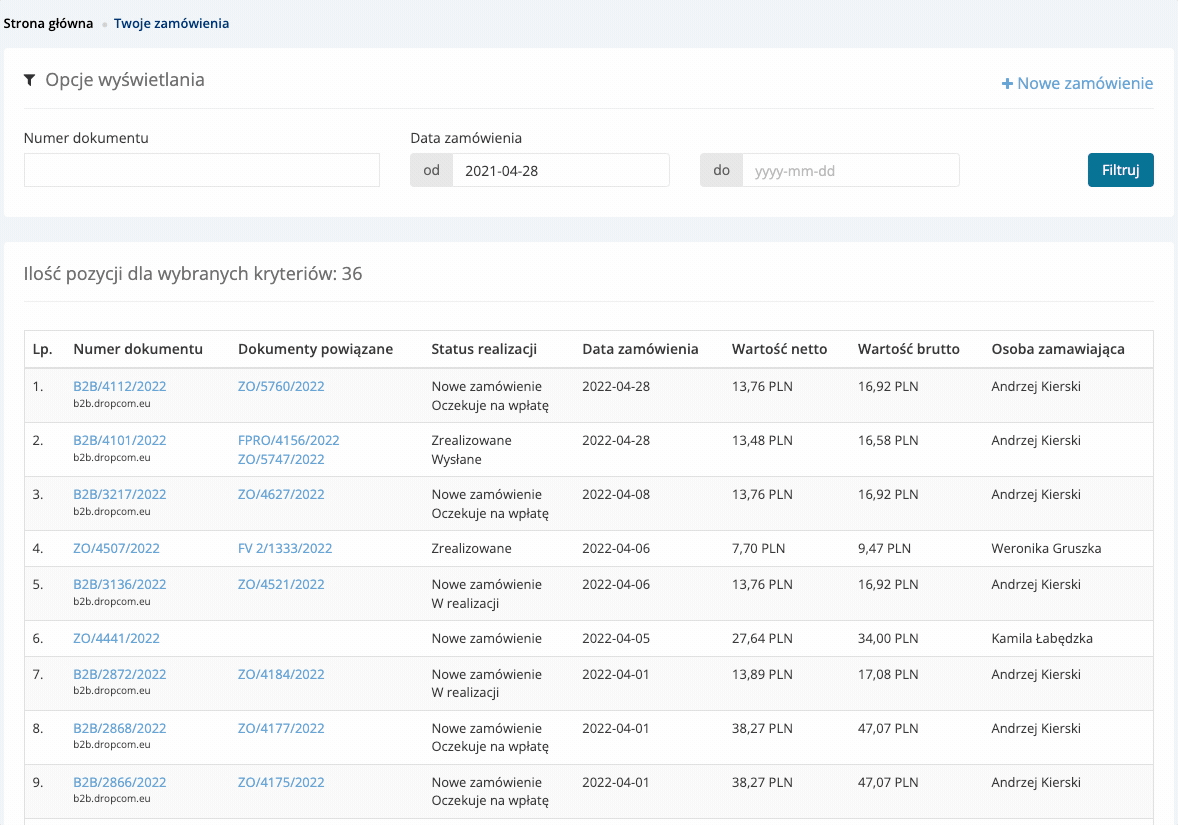
Documents and payments
The tab presents you with:
- Sales invoices
- Correction invoices
- Documents cleared
- Documents outstanding
- A refund made for you
From here you can download the issued pro-forma invoices and invoices. To do this, click the "download" button and the document will be automatically downloaded to your hard drive.

Filtering documents
With the help of a series of filters you can search through documents, e.g. find all open orders. If you notice an error in the settlements, you should contact BOK or directly with the accounting department: ksiegowosc@kamai.pl
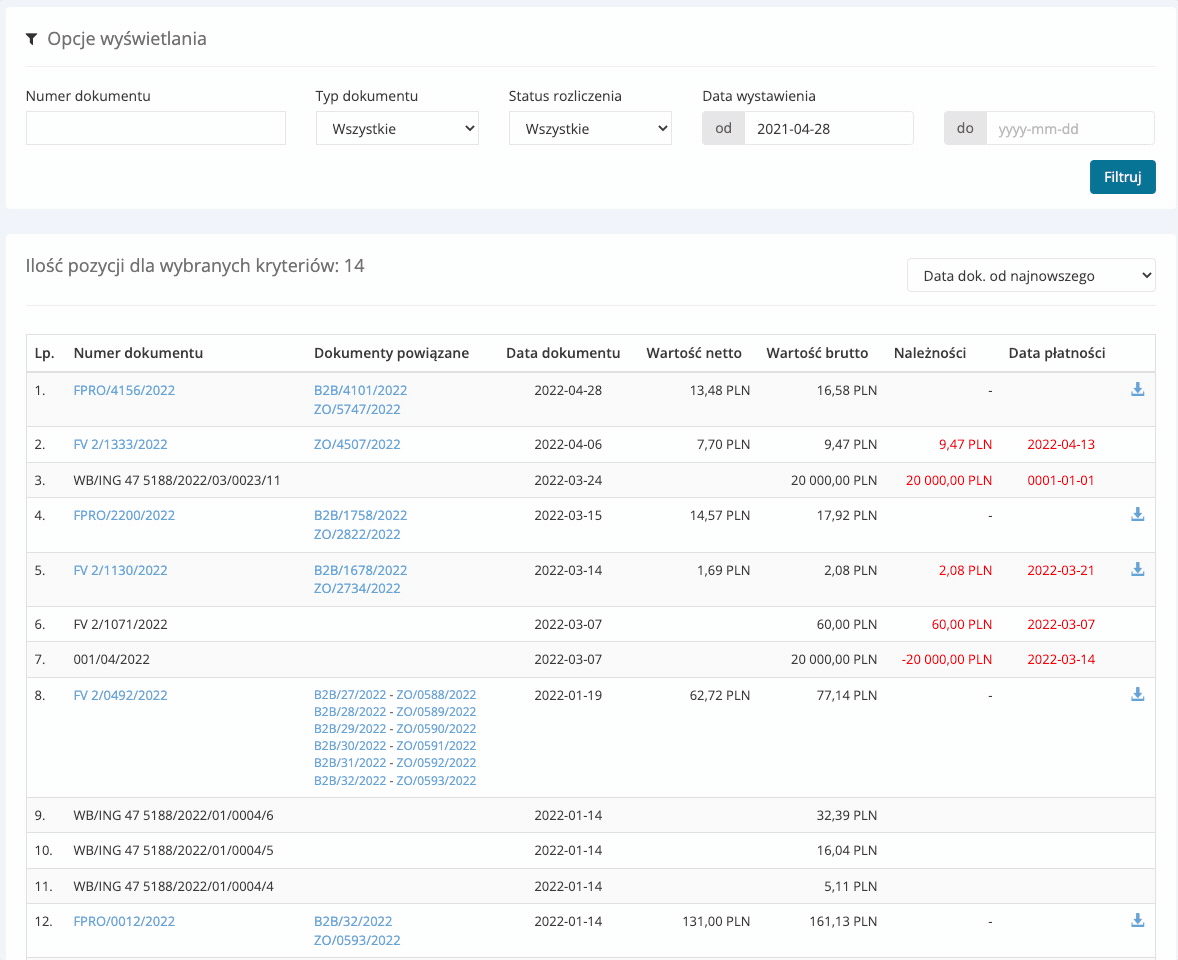
News
We encourage you to visit the tab where current news is published - changes in working hours, unavailability of employees, new deliveries or news in action in the B2B panel.
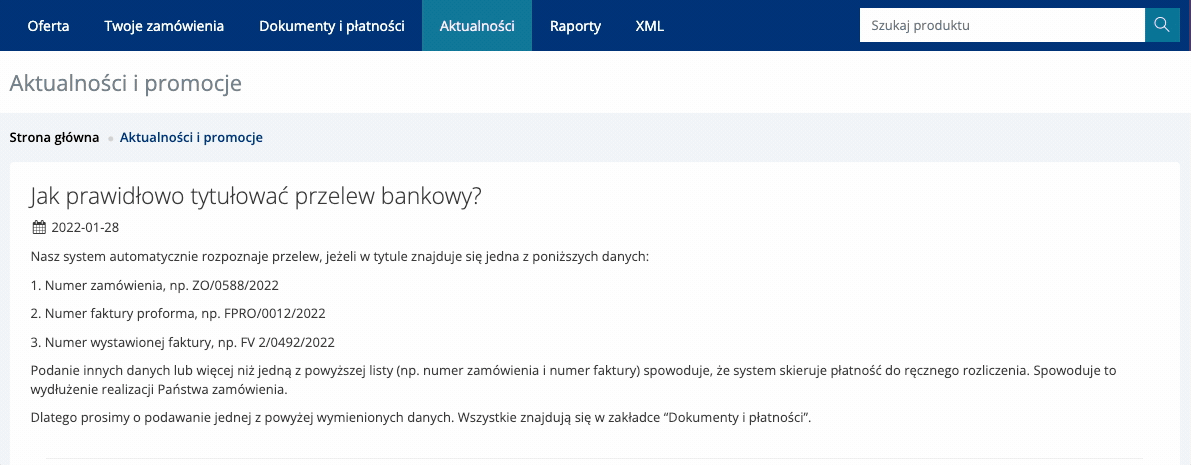
Sales and payment reports
In the Reports section, you can verify which products sell to you most often or which turnover was generated. The results can be narrowed down to interesting dates, e.g. month or quarter.
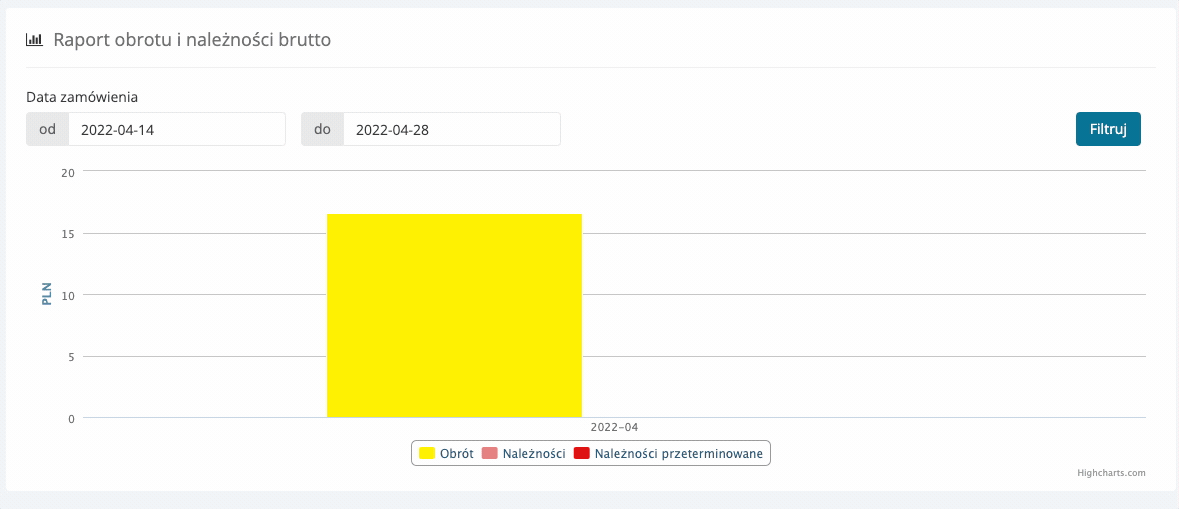
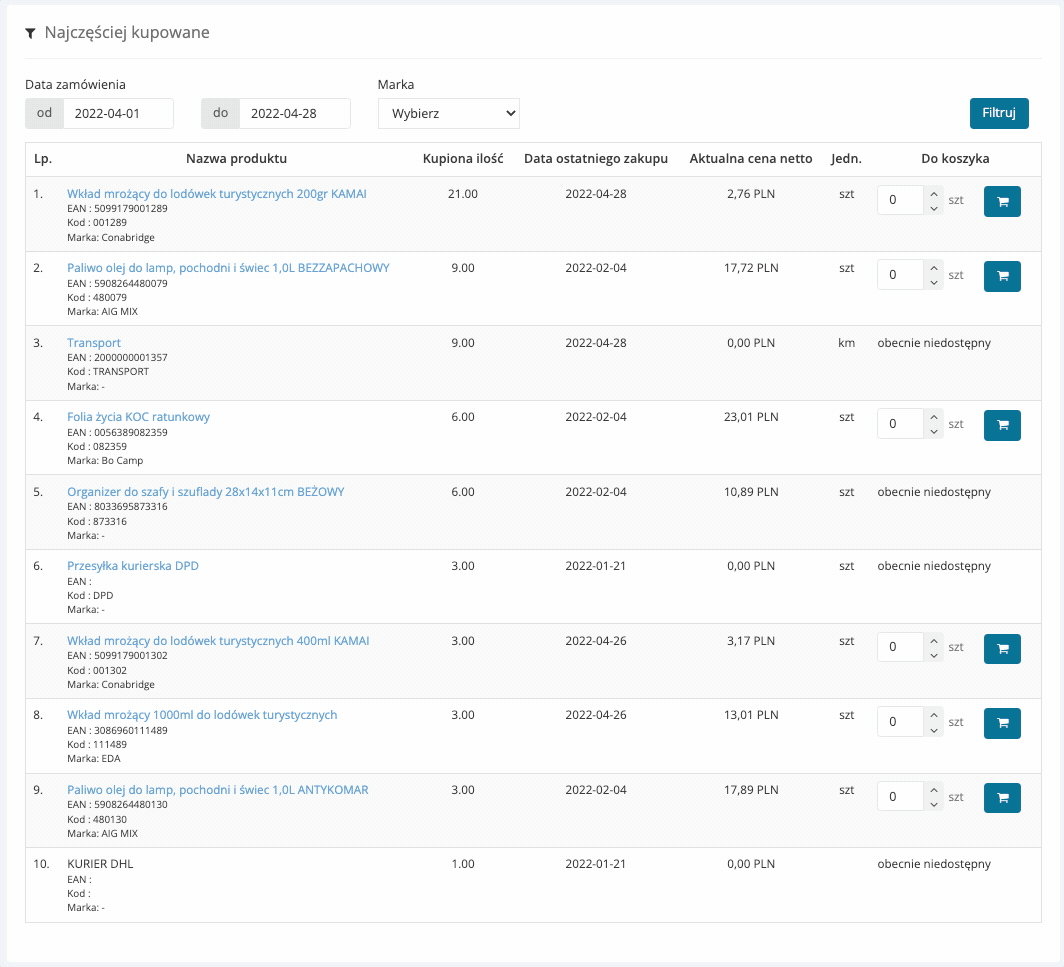
Generating the XML file
XML files are generated individually for each contractor. This means that the data in the XML file are per contractor (e.g. individual price lists are included in it).
The XML file is available in the "XML" tab in the top menu. The XML link shows when it was last downloaded. If you have the impression that the product data in your store are not up-to-date, first check the "last download date". If it is not up-to-date, it means that your ecommerce platform has stopped downloading data from the XML file. In such a case, please ask the software manufacturer for error analysis.
How to download an XML file?
Hover over the link and right-click on the "copy" command
If you have a problem with the XML file, please contact our IT department: it@kamai.pl
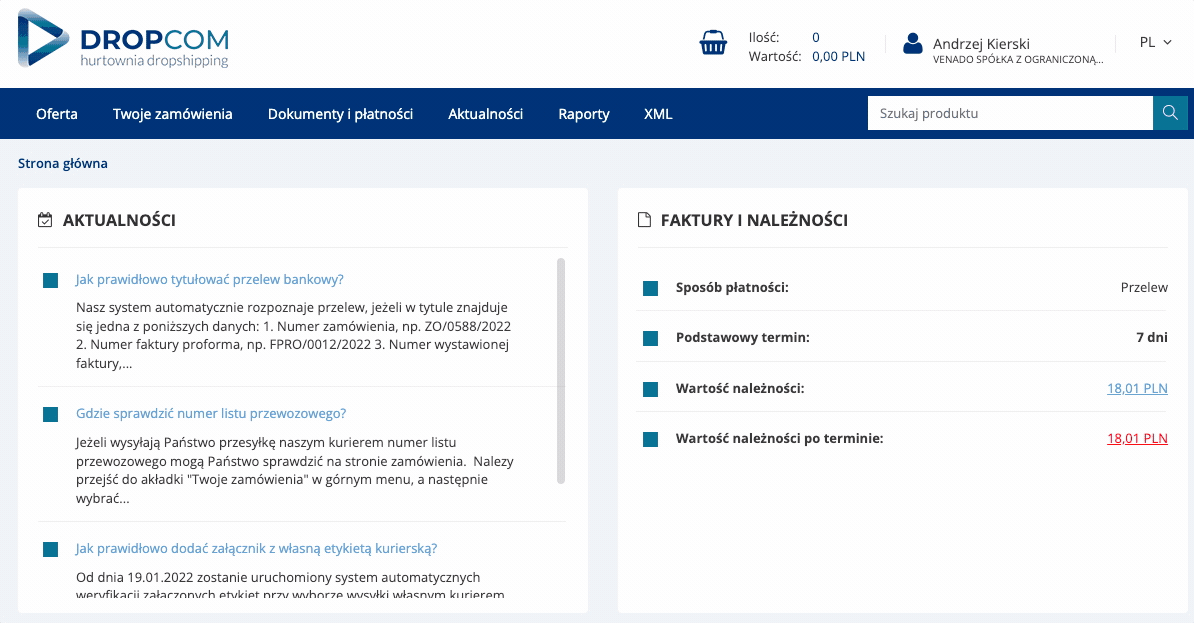
Delivery address management
When placing orders, you can choose to have the address saved in the database. It will then be visible in the "Your delivery addresses" tab (available after hovering over the company name in the top menu).
If you have fixed delivery addresses, e.g. for customers who buy regularly, we recommend that you save them.
On the subpage "Your delivery addresses" you can view saved items, edit or delete them. Here you can also enter the address (by clicking "Add new item) and select the default address.