
Generating the correct courier label
Our system automatically prints courier labels. Read how to properly generate them and how to attach them to the order. The lack of the correct label will delay the execution of the order.
Why do we require courier labels in A6 format?
Our system automatically carries out your orders, if the attachment with the label has been added correctly. This allows us to fulfill your orders faster, which is crucial for positive feedback from customers.
Labels that do not comply with the guidelines below are rejected by the system. In this case, the sales representative will contact you with a request to send the correct label. This causes the order to be "taken out of the queue" and postponed to the end, which translates into delays in execution.
Therefore, please post correct labels in A6 format.
Each courier company allows you to generate a label in A6 format (to be printed on the so-called labeler). If you have any problems, please contact these companies.
Below you will find instructions for DHL, InPost (courier, Paczkomaty), DPD, Allegro.
We recommend the free Adobe Acrobat program to manage PDF files: https://get.adobe.com/pl/reader
More than one waybill for the order
If the order is to be fulfilled with more than one consignment note, the PDF application (eg Adobe Acrobat) should be combined into one file in accordance with the principle of one page = one consignment note.
So if the order will be accompanied by three waybills, the attached PDF file should have 3 A6 pages, where each page is one waybill.
Generating a label for a DHL courier
The A6 label generated by the DHL company panel is always correct. So it should not be modified in any way. Please include it in your order unchanged.
Correct looking DHL label
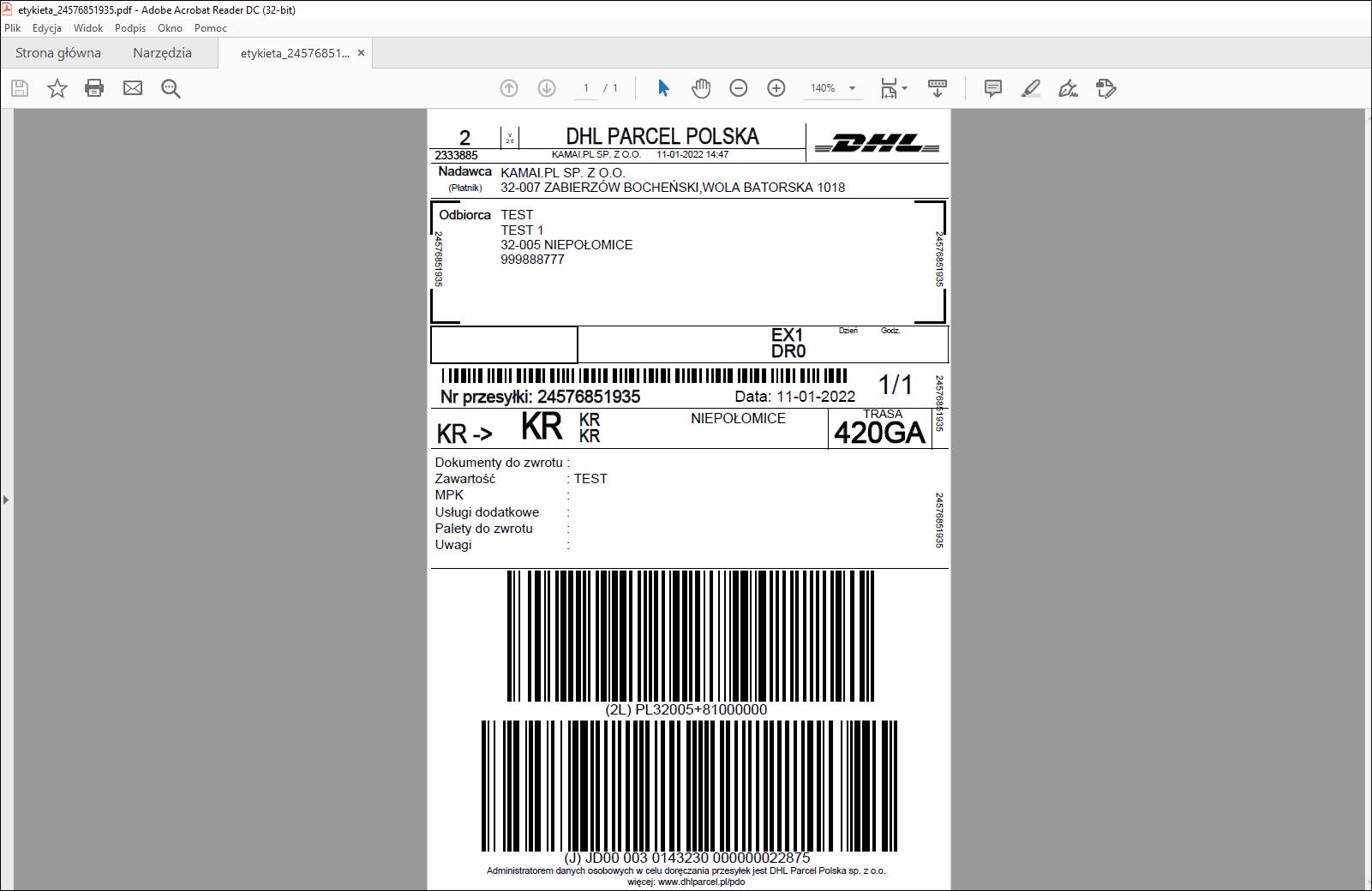
NEVER correctly looking DHL label
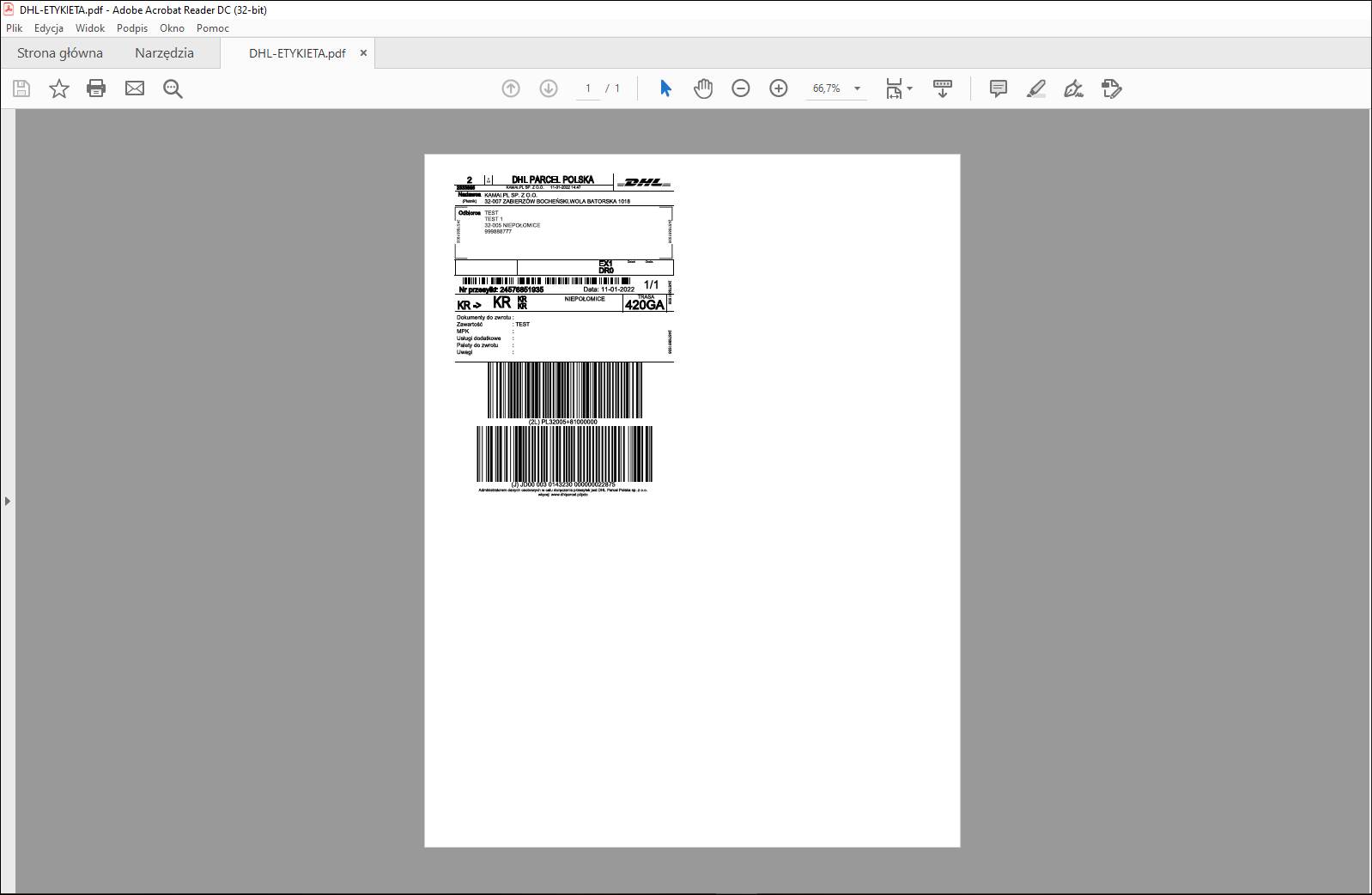
Generating a label for InPost
Below we show how to generate a label for InPost. The process is the same for both the courier and the Parcel Locker service.
The A6 label generated by the InPost panel is always correct. So it should not be modified in any way. Please include it in your order unchanged.
You can also check out the tutorial on YouTube: link
When generating a label, select A6P
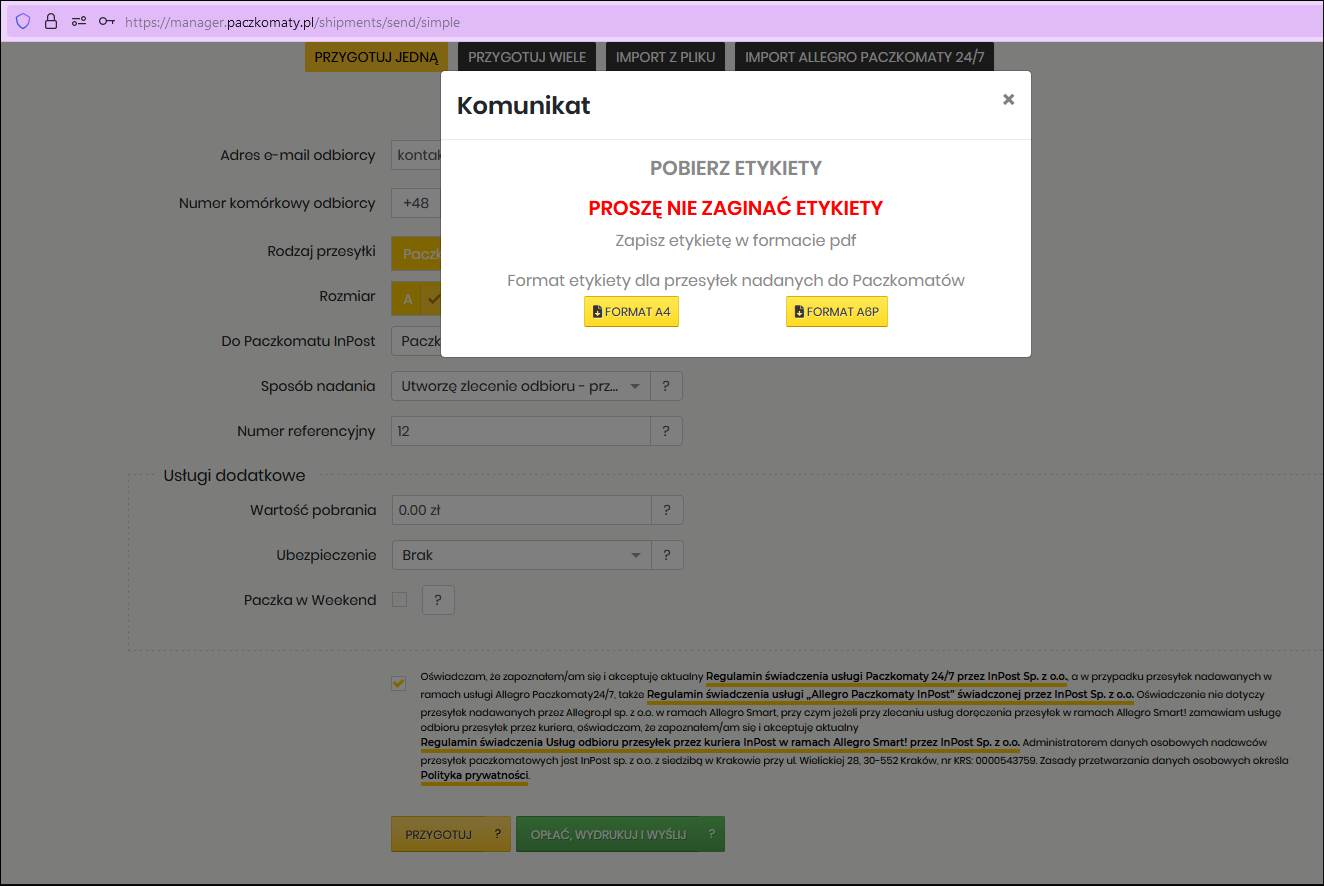
Correct-looking InPost label
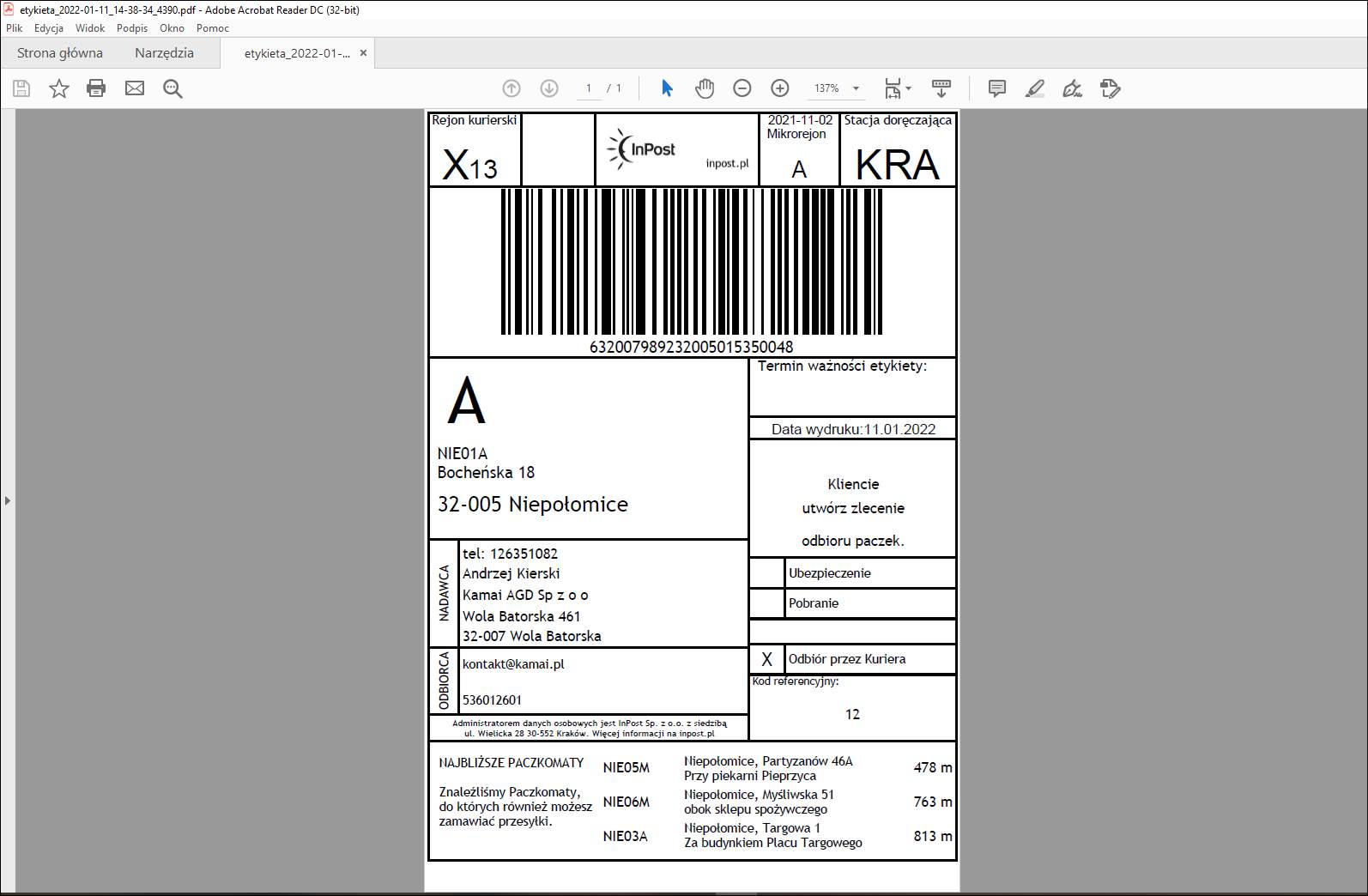
NEVER Correctly looking InPost label

Generating a label for DPD
Below we show how to generate a label for DPD company. The A6 label generated by the DPD panel is always correct. So it should not be modified in any way. Please include it in your order unchanged.
You can also check out the tutorial on YouTube: link
When generating a label, select the "Labeller" option
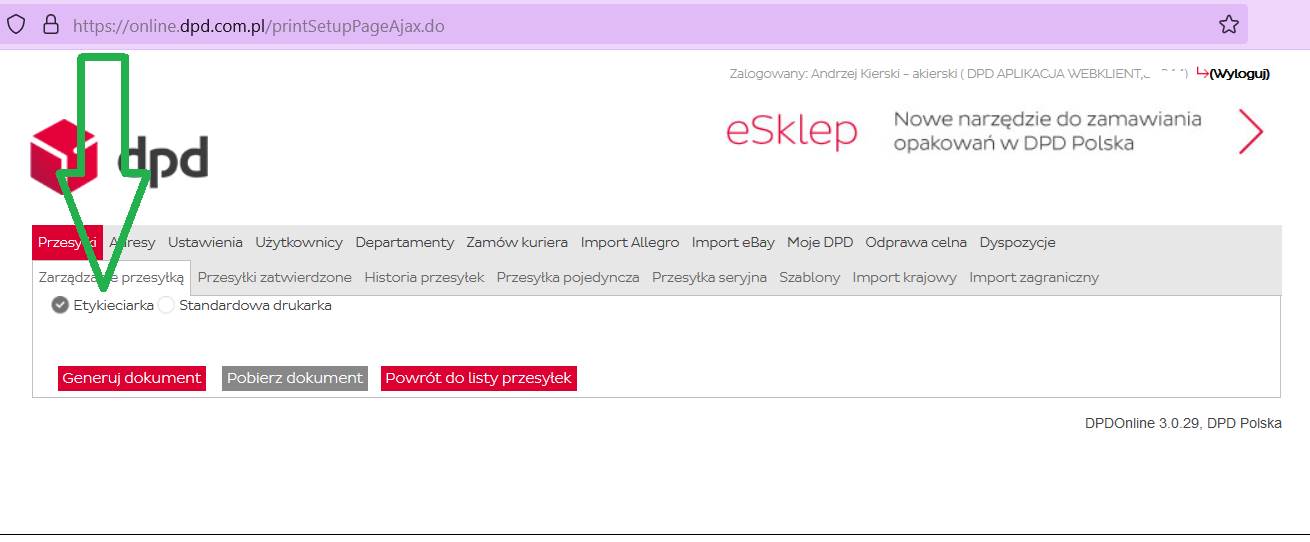
Correct looking DPD label
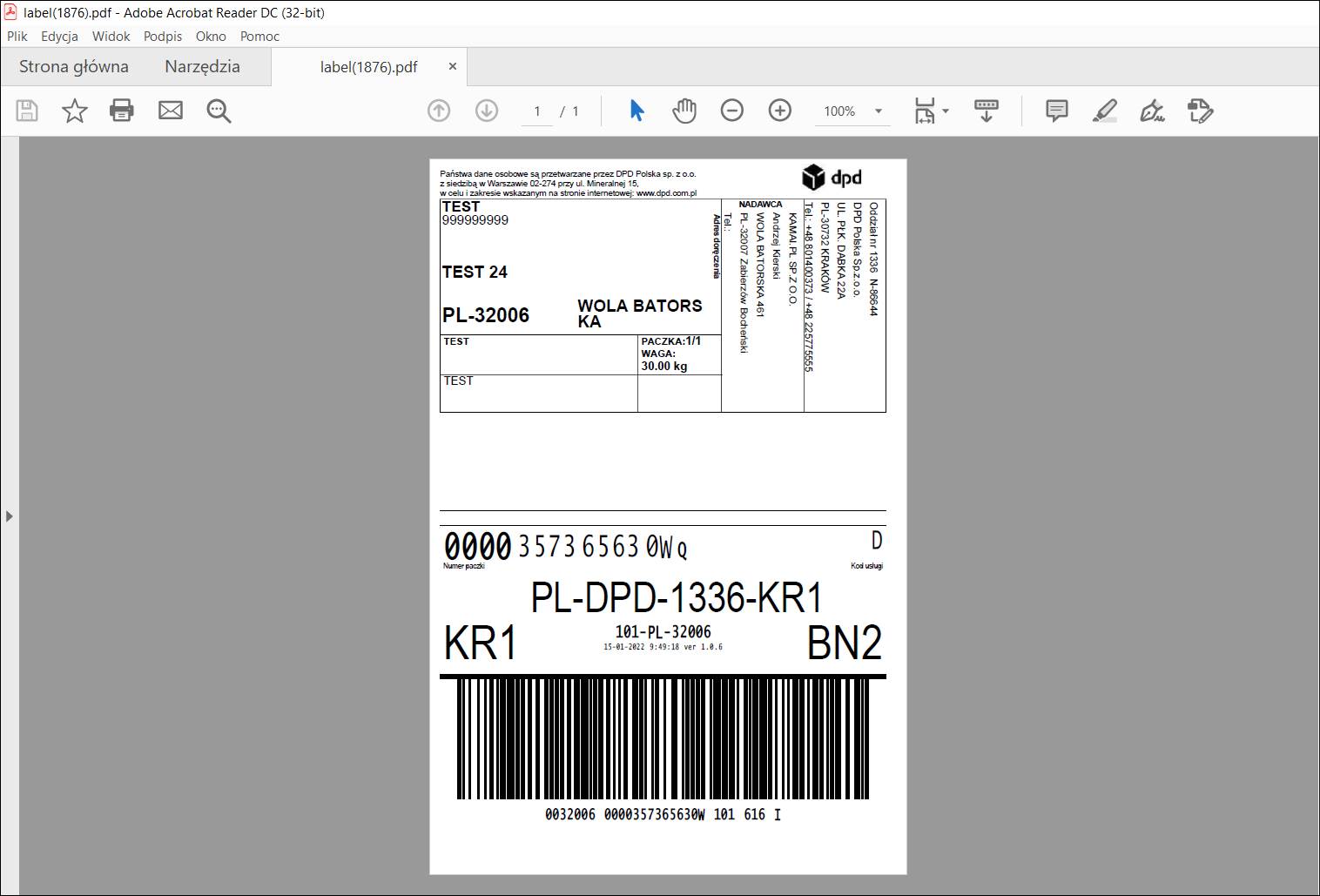
NEVER correct looking DPD label
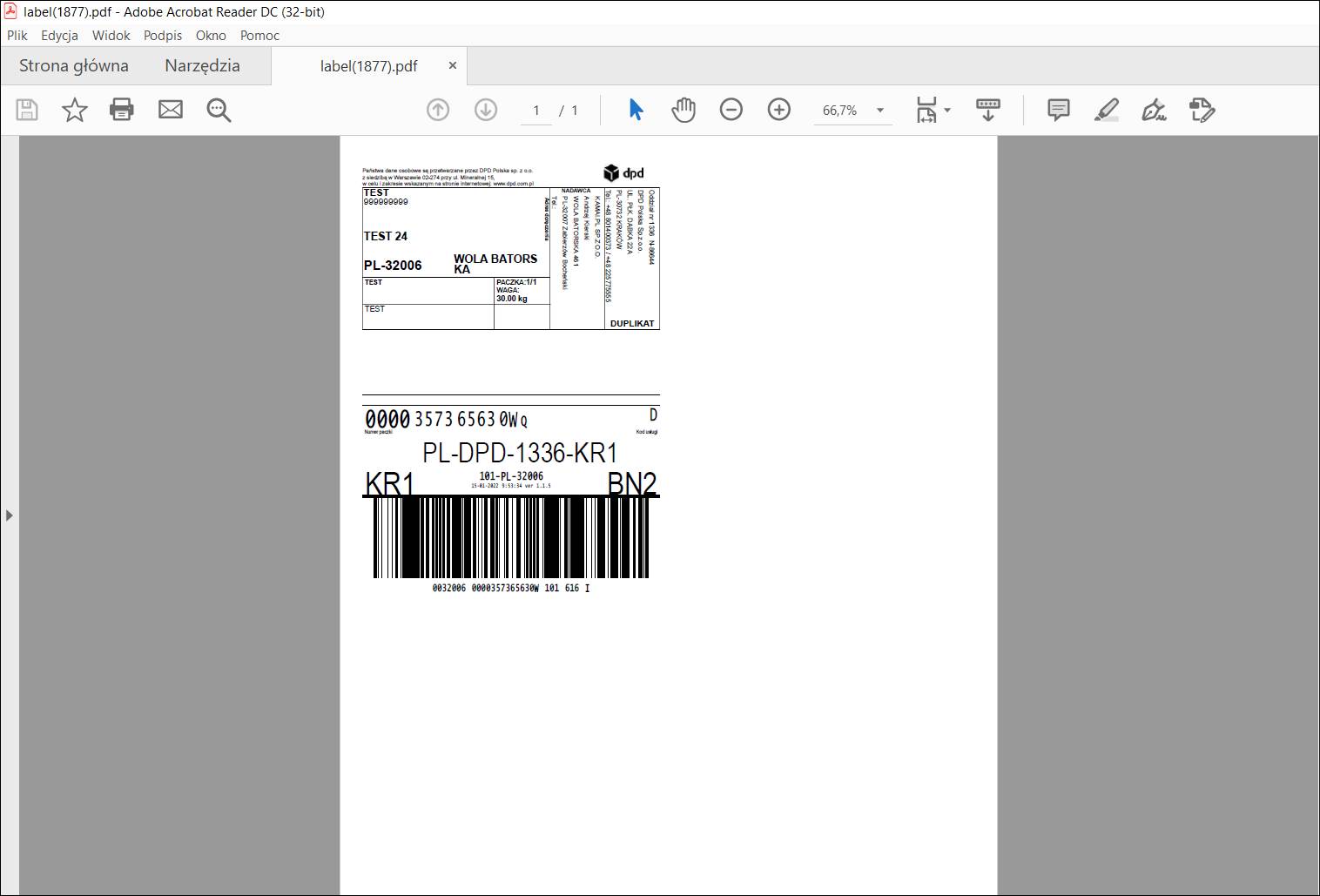
Generating a label for Allegro SMART
Below we show how to generate a label for Allegro. The A6 label generated by the Allegro panel is always correct. So it should not be modified in any way. Please include it in your order unchanged.
Setting the print format
Generating a courier label
